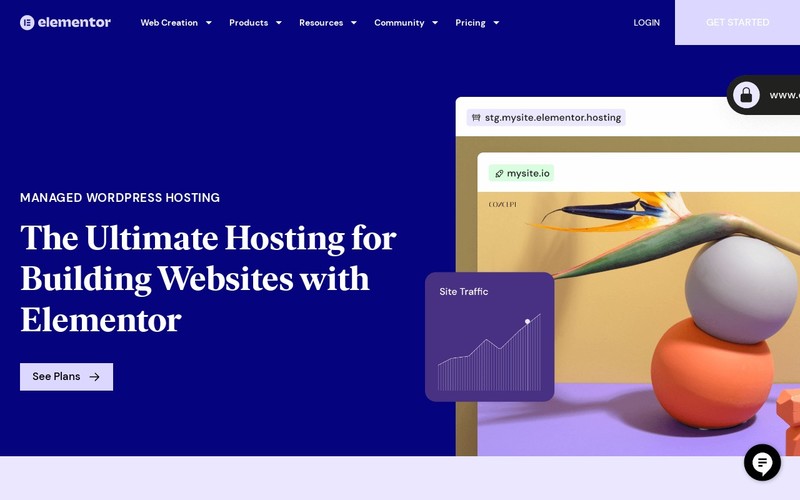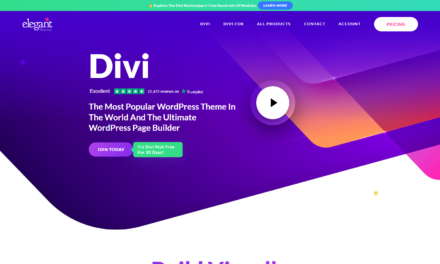What is Elementor?
Elementor is a popular WordPress page builder plugin that allows you to design and customize your website without needing to write any code. It provides a drag-and-drop interface and a wide range of pre-designed elements, templates, and widgets that you can use to create visually appealing and responsive web pages.
While Elementor is a visual WordPress website builder, it can be used in conjunction with any WordPress theme to enhance the design and layout of your website. When using Elementor, you have the option to start with a blank canvas and build your pages from scratch or choose from a variety of pre-built templates and blocks provided by Elementor.
In addition to the default WordPress themes, there are also specialized themes designed specifically to work seamlessly with Elementor. These themes are often referred to as “Elementor themes” or “Elementor-compatible themes.” They are built with compatibility and integration in mind, offering additional customization options and features that work well with the Elementor page builder.
Using an Elementor theme can provide you with more flexibility and control over the design of your website, allowing you to create unique and visually stunning layouts. However, it’s important to note that Elementor can be used with any WordPress theme, so you have the freedom to choose the theme that best fits your needs and preferences.
What is the elementor pagebuilder
Elementor templates are pre-designed layouts or sections that you can import and use in your WordPress website. They serve as a starting point for building web pages and allow you to quickly create professional-looking designs without starting from scratch. Elementor provides a wide range of templates that cover various industries, styles, and purposes.
There are two main types of Elementor templates:
Page Templates: These templates are designed to be used for entire web pages. They include pre-built layouts for homepages, about pages, contact pages, service pages, portfolio pages, and more. Page templates often consist of multiple sections, such as headers, hero sections, feature sections, testimonials, and footers. You can import a page template and customize it according to your needs by adding or removing elements, changing colors, fonts, and images, and rearranging the layout.
Section Templates: Section templates are smaller, more granular templates that can be used to insert specific sections within your pages. For example, you might find templates for pricing tables, call-to-action sections, team member profiles, testimonials, or image galleries. These section templates can be inserted into your existing pages to enhance their design and functionality.
Elementor provides a vast library of both free and premium templates. The free templates offer a good starting point and cover a range of basic designs, while premium templates often offer more advanced and specialized layouts. You can access the Elementor template library directly from the Elementor editor and search for templates based on keywords, categories, or tags. Once you find a template you like, you can preview it, import it into your website, and then customize it to match your branding and content.
Using Elementor templates can save you time and effort in designing your website, especially if you’re not familiar with web design principles or don’t have the resources to create custom layouts. It allows you to leverage the expertise of professional designers and customize their designs to fit your specific needs. Templates can be a great starting point for creating visually appealing, responsive, and functional web pages using the Elementor page builder.
how to use elementor page builder
Elementor is a powerful and user-friendly page builder plugin for WordPress. It provides a drag-and-drop interface that allows you to create and customize your website’s pages visually, without needing to have coding knowledge or skills. With Elementor, you can design and build professional-looking web pages with ease.
Here are some key features and aspects of Elementor page builder:
- Visual Editing: Elementor provides a front-end, real-time editing experience. This means you can see the changes you make to your website immediately as you edit, without needing to switch between the editor and preview modes. The live preview allows you to have full control over the appearance and layout of your pages.
- Drag-and-Drop Interface: Elementor’s drag-and-drop interface makes it simple to add, rearrange, and customize various elements on your page. You can drag and drop widgets (pre-built elements), sections, columns, and other content blocks onto your canvas to create the desired structure and design.
- Widgets and Elements: Elementor offers a wide range of widgets and elements that you can add to your pages. These include text blocks, headings, images, videos, buttons, forms, sliders, testimonials, icons, social media icons, and many more. You can customize each widget’s properties, such as colors, fonts, sizes, spacing, and alignment, to match your design requirements.
- Responsive Design: Elementor is designed to create responsive websites that adapt to different screen sizes and devices. You can easily switch between desktop, tablet, and mobile views to customize the appearance of your website for each device. Elementor’s responsive editing options allow you to control how your page elements behave on different screen sizes.
- Template Library: Elementor provides a vast library of pre-designed templates that you can import and use in your projects. These templates cover various industries, styles, and purposes. You can choose from full-page templates or individual section templates and customize them to fit your needs.
- Theme Compatibility: Elementor works with any WordPress theme, but it also offers dedicated “Elementor-compatible” themes that are optimized for seamless integration with the page builder. These themes often provide additional customization options and features that complement Elementor’s capabilities.
- Extensibility: Elementor is extendable through add-ons and integrations. You can find third-party add-ons that offer additional widgets, templates, and functionality to enhance your Elementor experience. Elementor also integrates with popular plugins like WooCommerce, allowing you to design and customize your online store pages.
Elementor has gained popularity for its intuitive interface, extensive features, and the ability to create visually stunning websites without coding. It has become a popular choice among beginners and experienced users alike for its flexibility, performance, and ease of use in WordPress website design.
Best Elementor themes
When it comes to the “best” Elementor themes, it ultimately depends on your specific needs and preferences. However, there are several themes that are widely recognized for their compatibility, design options, and integration with Elementor. Here are a few notable Elementor-compatible themes:
- Astra: Astra is a lightweight and highly customizable theme that works seamlessly with Elementor. It offers a vast library of pre-built starter sites that can be imported and customized using Elementor. Astra provides excellent performance and compatibility, making it a popular choice for Elementor users.
- GeneratePress: GeneratePress is another lightweight and flexible theme that pairs well with Elementor. It offers a modular approach, allowing you to enable or disable various features as needed. GeneratePress is known for its fast loading times, clean code, and extensive customization options.
- OceanWP: OceanWP is a versatile and feature-rich theme that integrates well with Elementor. It provides a range of customization options, including multiple header styles, layout options, and WooCommerce compatibility. OceanWP also offers a selection of demo sites that can be imported and modified using Elementor.
- Neve: Neve is a lightweight and SEO-friendly theme that works seamlessly with Elementor. It offers a clean and modern design and is optimized for speed and performance. Neve provides a library of pre-designed starter sites that can be customized using Elementor’s drag-and-drop interface.
- Hello Theme: Developed by the Elementor team themselves, Hello Theme is a minimalistic and lightweight theme specifically designed to work seamlessly with Elementor. It is stripped down to the essentials, resulting in fast loading times and optimal compatibility.
These are just a few examples of popular Elementor-compatible themes, but there are many more available in the WordPress theme marketplace. When selecting a theme for Elementor, consider factors such as design flexibility, performance, compatibility with plugins, updates and support, and whether it meets your specific project requirements. It’s recommended to try out different themes and explore their features to find the one that best suits your needs and aligns with your design vision.
Elementor add-ons
Elementor add-ons are third-party extensions or plugins that enhance the functionality and features of the Elementor page builder. These add-ons are designed to work seamlessly with Elementor and provide additional elements, templates, and customization options to expand the capabilities of your website.
Here are some key points to know about Elementor add-ons:
- Expanded Element Library: Add-ons typically offer a wider selection of elements and widgets that you can use in your Elementor designs. These elements can include advanced sliders, animated effects, pricing tables, progress bars, countdown timers, testimonial carousels, social media integrations, and much more. Add-ons extend the range of options available to you when designing your website.
- Unique Templates and Blocks: Add-ons often come with their own library of pre-designed templates and blocks. These templates are ready-made layouts that can be imported into your Elementor editor, providing you with a head start in building your pages. They cover a variety of design styles, industries, and purposes, saving you time and effort in creating layouts from scratch.
- Specialized Functionality: Some add-ons focus on specific functionalities or niche requirements. For example, there are add-ons that specialize in creating mega menus, integrating advanced form builders, implementing dynamic content and conditional logic, adding custom post types and taxonomies, and much more. These add-ons cater to specific needs and can help you achieve more specialized designs and functionality.
- Styling and Customization Options: Add-ons often offer additional styling and customization options that go beyond what is available in the core Elementor plugin. They may provide advanced typography settings, gradient backgrounds, custom CSS options, advanced spacing controls, and other design customization features. These options allow you to fine-tune the appearance of your website and make it truly unique.
- Compatibility and Support: It’s important to ensure that the add-ons you choose are compatible with the version of Elementor you are using. Most reputable add-ons provide regular updates and support to ensure compatibility with the latest Elementor releases. Be sure to check the reviews and ratings of add-ons, as well as their documentation and support channels, before making a decision.
Popular Elementor add-ons include Essential Addons for Elementor, JetElements, PowerPack for Elementor, Ultimate Addons for Elementor, and Happy Addons for Elementor, among others. These add-ons are known for their extensive features, regular updates, and compatibility with Elementor.
When selecting Elementor add-ons, consider the specific features and functionalities you require, the reputation and user reviews of the add-on, compatibility with Elementor and other plugins you are using, and the level of support and documentation provided. Experimenting with different add-ons can help you discover new possibilities and enhance your Elementor website design.
Elementor Tutorial
Elementor tutorials are instructional resources that provide step-by-step guidance on how to use and maximize the features of the Elementor page builder. These tutorials are created to help users, whether beginners or experienced, learn how to create visually stunning and functional websites using Elementor’s tools and capabilities.
Here are some key aspects of Elementor tutorials:
- Getting Started: Many Elementor tutorials begin with the basics, introducing users to the interface, features, and terminology of the page builder. They may cover topics such as how to install and activate Elementor, how to create a new page or post using Elementor, and how to access and navigate the Elementor editor.
- Building Blocks: Tutorials often cover the various building blocks of Elementor, such as sections, columns, and widgets. They explain how to add, rearrange, and customize these elements to create the desired layout and design for your website. Tutorials may demonstrate how to adjust the dimensions and positioning of sections and columns, as well as how to customize widget settings and content.
- Design and Styling: Elementor tutorials delve into the design and styling aspects of building websites. They cover topics such as selecting and customizing fonts, adjusting colors and backgrounds, applying different effects and animations, and creating responsive designs that adapt to different screen sizes. Tutorials may also provide tips and best practices for creating visually appealing layouts and balancing design elements.
- Advanced Features: Depending on the tutorial, more advanced features and functionalities of Elementor may be explored. These could include dynamic content options, creating pop-ups and lightboxes, integrating forms and lead generation tools, working with WooCommerce for e-commerce websites, and using theme builders to design headers, footers, and templates for various post types.
- Troubleshooting and Tips: Elementor tutorials often address common issues or challenges that users may encounter during the design process. They may provide troubleshooting tips for resolving conflicts with other plugins or themes, optimizing performance, or overcoming design limitations. Additionally, tutorials may offer helpful tips and tricks to improve workflow efficiency and make the most out of Elementor’s features.
Elementor tutorials can be found through various resources such as official Elementor documentation, video tutorials on platforms like YouTube, blog posts, online courses, and community forums. These tutorials cater to different learning styles and levels of expertise, allowing users to choose the format that suits them best.
Whether you are new to Elementor or seeking to expand your knowledge, tutorials are valuable resources to help you harness the full potential of the page builder and create stunning websites with ease.
Elementor Widgets
Elementor widgets are pre-designed elements or modules that you can add to your web pages when using the Elementor page builder. These widgets allow you to incorporate various types of content, functionality, and design elements into your website, all through a simple drag-and-drop interface. Elementor provides a wide range of widgets to help you build and customize your pages according to your specific needs.
Here are some key points to know about Elementor widgets:
- Types of Widgets: Elementor offers a diverse collection of widgets that cover different categories and purposes. These widgets include basic elements like text blocks, headings, images, buttons, and videos, as well as more advanced elements such as sliders, forms, pricing tables, testimonials, countdown timers, progress bars, accordions, tabs, and many more. The widgets cover a broad range of content and functionality options to enhance your web pages.
- Drag-and-Drop Functionality: With Elementor, adding widgets to your page is as simple as dragging and dropping them onto the canvas. You can easily position widgets within sections and columns, rearrange their order, and adjust their dimensions to create the desired layout and structure.
- Customization Options: Each widget in Elementor comes with its own set of customization options. You can modify properties such as colors, fonts, sizes, backgrounds, spacing, and alignment to match your design preferences. Elementor’s intuitive interface allows you to make real-time changes and see the results immediately.
- Responsive Design: Elementor widgets are designed to be responsive, meaning they adapt to different screen sizes and devices. You can control how each widget behaves on desktop, tablet, and mobile views, ensuring that your content is displayed optimally across all devices.
- Third-Party Widget Add-ons: In addition to the widgets provided by Elementor, there are also third-party widget add-ons available from various developers. These add-ons expand the range of available widgets and functionalities. They may offer specialized widgets for e-commerce, social media integration, advanced animations, advanced form builders, and more. Some popular third-party widget add-ons for Elementor include Essential Addons for Elementor, Ultimate Addons for Elementor, and PowerPack for Elementor.
- Custom Widget Creation: With the Elementor Pro version, you have the ability to create custom widgets using the Elementor API. This allows developers to extend Elementor’s functionality and add their own custom widgets to suit specific project requirements.
Elementor widgets give you the flexibility to add and customize various elements and functionalities on your web pages, allowing you to create dynamic and engaging content. By leveraging the wide array of widgets available, you can design visually appealing websites with ease using the Elementor page builder.
Elementor design tips
Certainly! Here are some design tips to help you make the most of Elementor and create visually appealing websites:
- Plan Your Layout: Before diving into the design process, it’s helpful to plan your layout and structure. Consider the hierarchy of information, the flow of content, and the overall user experience you want to create. Sketch out a rough wireframe or outline to guide your design process.
- Keep it Simple and Clean: Simplicity and cleanliness in design can make your website more visually appealing and user-friendly. Avoid cluttering your pages with excessive elements or complex layouts. Embrace white space and use it strategically to give your content room to breathe and create a balanced composition.
- Consistent Branding: Maintain consistent branding throughout your website design. Use your brand colors, fonts, and visual elements consistently across different sections and pages. This helps to reinforce your brand identity and create a cohesive and professional look.
- Typography Matters: Choose fonts that are legible and align with your brand’s personality. Avoid using too many different fonts to keep your design consistent and easy to read. Pay attention to font sizes, line spacing, and hierarchy to create visual hierarchy and guide the user’s attention.
- Color Harmony: Select a color palette that complements your brand and evokes the desired emotions. Use colors strategically to highlight important elements, create contrast, and guide the user’s focus. Keep in mind color psychology and accessibility considerations when choosing your color scheme.
- Images and Media: Utilize high-quality images and media that align with your brand and enhance your content. Optimize your images for web to ensure fast loading times. Experiment with image placement, sizes, and filters to create visual interest and draw attention to key elements.
- Consistent Alignment: Maintain consistent alignment throughout your design to create a professional and organized look. Align elements horizontally and vertically within sections and columns. Pay attention to margins and padding to ensure consistent spacing between elements.
- Use Elementor Templates: Take advantage of Elementor’s library of pre-designed templates. They can provide inspiration and save you time by offering well-crafted layouts that you can customize to fit your needs. Explore the various template categories and find ones that align with your design goals.
- Mobile-Friendly Design: Ensure that your design is responsive and optimized for mobile devices. Test your website on different screen sizes to ensure that elements are displayed properly and that the user experience is seamless across all devices.
- Test and Iterate: Don’t be afraid to experiment and iterate on your design. Test different layouts, colors, and element arrangements to find the combination that works best for your website. Solicit feedback from others to gain insights and make improvements.
Remember, design is subjective, and what works for one website may not work for another. It’s important to understand your target audience, consider their needs, and align your design choices with your website’s goals. With Elementor’s flexibility and customization options, you have the tools to create unique and visually appealing designs.
Elementor customization
Elementor offers extensive customization options that allow you to tailor the design and functionality of your website to your specific needs. Here are some key aspects of Elementor customization:
- Global Settings: Elementor provides global settings that allow you to customize the overall design and behavior of your website. You can define default typography, colors, and spacing for consistent styling across your site. Global settings also enable you to configure default widget settings, such as animation effects, responsiveness, and visibility conditions.
- Style Customization: Elementor gives you full control over the visual appearance of your website. You can customize fonts, colors, backgrounds, borders, spacing, and more for individual elements, sections, or columns. The live preview feature allows you to see your changes in real-time as you make adjustments.
- Custom CSS: For more advanced customization, Elementor provides a Custom CSS feature. You can add custom CSS code to target specific elements or sections and modify their appearance or behavior. This allows you to fine-tune your design and achieve specific styling effects beyond the built-in customization options.
- Responsive Design: Elementor allows you to create responsive designs that adapt to different screen sizes and devices. You can customize the layout, visibility, and styling of elements for desktop, tablet, and mobile views. This ensures that your website looks great and functions properly on various devices.
- Theme Builder: With Elementor Pro, you can use the Theme Builder feature to customize the design of headers, footers, single post templates, archive pages, and other theme elements. This powerful tool enables you to create dynamic and unique designs for different sections of your website.
- Dynamic Content: Elementor Pro also provides dynamic content capabilities, allowing you to create templates that display dynamic content from your WordPress site. You can design templates for blog posts, custom post types, WooCommerce product pages, and more. This feature lets you customize the layout and styling of your dynamic content without writing code.
- Widget Customization: Each Elementor widget comes with its own set of customization options. You can adjust settings such as colors, fonts, alignment, spacing, and content to match your design preferences. This level of widget customization allows you to create unique and tailored elements for your website.
- Third-Party Integrations: Elementor integrates with various third-party plugins and tools, providing additional customization options. You can leverage integrations like Advanced Custom Fields (ACF), WooCommerce, and contact form plugins to extend the functionality and design possibilities of your website.
- Custom Widget Creation: With the Elementor Pro version, you have the ability to create your own custom widgets using the Elementor API. This allows developers to build and add custom functionality to Elementor and expand its capabilities beyond the built-in widgets.
- User Role Control: Elementor Pro also offers user role control, allowing you to control the level of access and editing permissions for different users. You can define who can access the Elementor editor, customize settings, or make changes to specific elements or templates.
Elementor’s customization options empower you to create unique, professional-looking websites without requiring extensive coding knowledge. With the combination of global settings, style customization, responsive design options, and additional features provided by Elementor Pro, you can achieve a highly customized website that reflects your brand and meets your specific design requirements.
Elementor vs other page builders
Elementor is a popular page builder for WordPress, but there are also other page builders available in the market. Here’s a comparison of Elementor with some other notable page builders:
- Elementor vs. Divi Builder: Divi Builder is a page builder developed by Elegant Themes. Both Elementor and Divi Builder offer a similar drag-and-drop interface and a wide range of customization options. However, Elementor is known for its intuitive user interface and extensive template library, while Divi Builder provides a more modular approach to building layouts. Divi Builder also offers a theme builder functionality built into its core, whereas Elementor’s theme builder is available in its Pro version.
- Elementor vs. Beaver Builder: Beaver Builder is another popular WordPress page builder. It emphasizes simplicity and ease of use, with a clean and user-friendly interface. Elementor, on the other hand, offers a more robust feature set and a larger widget library. Elementor also has a more active and extensive community, with a wide range of third-party add-ons available.
- Elementor vs. Gutenberg: Gutenberg is the default block editor introduced in WordPress 5.0. It provides a block-based approach to content creation and layout design. While Gutenberg is integrated into the core WordPress software and is improving over time, Elementor offers a more comprehensive set of features and customization options specifically tailored for building complex layouts and designs.
- Elementor vs. Visual Composer: Visual Composer is a long-standing page builder in the WordPress ecosystem. It offers a similar drag-and-drop interface and a variety of customization options. However, Elementor is often praised for its speed and performance, as well as its extensive template library. Elementor also has a more intuitive and user-friendly interface, making it easier for beginners to get started.
- Elementor vs. SiteOrigin Page Builder: SiteOrigin Page Builder is a free page builder plugin for WordPress. It has a simpler interface compared to Elementor and offers a decent set of customization options. However, Elementor provides a more robust and feature-rich experience, with a wider range of widgets, template library, and advanced features like theme building and dynamic content.
When choosing a page builder, it’s important to consider factors such as ease of use, available features, customization options, performance, community support, and pricing (if applicable). The best page builder for you will depend on your specific needs, preferences, and the level of flexibility and functionality you require for your website design projects. It’s recommended to try out different page builders and see which one aligns best with your workflow and design goals.
Elementor responsive design
Elementor offers robust features and tools to help you create responsive designs that adapt to different screen sizes and devices. Responsive design is crucial for providing a seamless user experience and ensuring that your website looks and functions well across various devices, including desktops, laptops, tablets, and smartphones. Here are some key aspects of Elementor’s responsive design capabilities:
- Responsive Editing: Elementor’s live editing interface allows you to customize and adjust your design for different device views in real-time. You can switch between desktop, tablet, and mobile views to see how your design elements and layout respond to different screen sizes. This enables you to make specific adjustments to ensure optimal presentation on each device.
- Mobile Editing: Elementor offers a dedicated mobile editing feature, which allows you to make device-specific changes without affecting the desktop view. You can access and modify the mobile view independently, optimizing font sizes, column layouts, spacing, and any other elements to provide the best user experience on smaller screens.
- Device Visibility Controls: Elementor lets you control the visibility of specific elements or sections based on different devices. You can easily hide or show content on desktop, tablet, or mobile views. This feature allows you to customize the content and layout based on the device, ensuring that your website displays the most relevant and optimized information to users.
- Responsive Column and Widget Settings: With Elementor, you have fine-grained control over the responsiveness of columns and widgets. You can adjust settings such as column width, alignment, spacing, and widget positioning for each device view. This flexibility allows you to create custom layouts and optimize the arrangement of elements for different screen sizes.
- Mobile-First Design: Elementor follows a mobile-first design approach, which means that you start by designing and optimizing your website for mobile devices first, and then scale up for larger screens. This approach ensures that your website looks great and functions well on smaller screens, which are often the primary devices used for browsing.
- Responsive Previews: Elementor provides responsive previews within its editor, allowing you to see how your design will look on different devices before publishing. You can switch between device views and instantly visualize how your layout, fonts, images, and other elements will appear to users.
- Breakpoint Customization: Elementor enables you to define custom breakpoints, which are the specific screen widths at which your design will adapt and adjust. You can set breakpoints based on popular device sizes or customize them according to your specific requirements.
By leveraging Elementor’s responsive design features, you can create websites that provide a consistent and optimized user experience across a range of devices. It’s essential to test your design on different screen sizes and perform thorough quality assurance to ensure that your website looks and functions as intended on various devices.
we hope that it will you much what you are looking for.
Please visit our website for more other website theme and information
themes Archives – click here for news and your latest product/software discount (globalhuff.com)